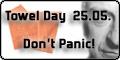If you like my work...
AB1JU NC Codeplug FAQ's
I see that this is for the CS700 radio, do you have a codeplug for any other manufacturers radios? (Motorola, Hytera, etc.)
Short answer? Not really, I don't. Longer version? Maybe.. I have the CS700 and some Motorola radios, so those are the only ones I currently program for. Sometimes I have a copy of a different radio (Anytone, TyT, etc.) from other people that I've helped. I'll be happy to send you a copy, but any changes would fall under the "custom programming" category. I may be able to point you to someone that can help you for your specific radio; or I could possibly do some custom programming for your model of radio as well. You can use the "Contact AB1JU" form on the website to inquire.
Will you be adding a codeplug for the CS750? CS800?
You can use the N0GSG Contact Manager software to convert my codeplug to different radio formats very easily. Other than that, I am not really enthused about hand-programming all that information into a different format, nor correcting someone else’s codeplug to meet my standards. In addition, I am finding I have limited time for programming these days. I can always convert a codeplug as custom programming work. (Pizza required!) At some point I was intending to add additional programming tutorials to cover the conversion process, but I don't want to re-invent the wheel and there are pretty good instructions on the N0GSG website on how to use the software.
Now that the CS750 is out, will you still be updating the codeplug for the CS700?
Yes, I will continue to update the CS700 codeplug, however, as there are less frequent changes to the NC-PRN network, updates will be very far apart. If you know of any changes that I should incorporate, please let me know so I can put them in my next codeplug revision. **UPDATE** - Now that the popularity of the CS series radios is diluted with all these other manufacturers, I will no longer be updating the CS700 codeplug except for my own use. If the last version is not working for you properly, there is always the custom programming option... Don't forget the pizza!
What do I have to do to program this codeplug into my radio?
Open the CS700 software, plug your data cable into the radio and turn it on. Open the codeplug file you downloaded and extracted. Then go to the "General Setting" screen and change the "Radio Name" and the "Radio ID". You can then save the file if you wish, then go to the "Program" menu and click "Write data" - once the data is written to the radio, unplug your cable and you are ready to go! Don't forget to read the changelog PDF file for a description of the codeplug and the changes to this version.
Which Talk Group should I be using?
There are more than 100 talk groups available to the amateur DMR community, however not all repeaters carry all talk groups. Some serve clubs, some are topic specific and some are geographically based. There are approximatley 33 talk groups on a worldwide basis. In general, the talk groups are divided along geographic lines and / or a language specific basis. Historically the geographic talk groups have been limited to the repeaters and c-Bridges within a specific region. The reason for this was not to exclude folks from speaking to other regions, rather, they were used as a tool to better manage network resources. The DMR admins ask that users respect the intended use of each talk group and utilize the systems so that the minimum amount of resources are used on each transmission.
Minimal Use
This is an important concept but what does it mean?
Let’s say a user in Europe was looking to communicate with someone in North America, the way to accomplish this would be to use one of the global talk groups, Worldwide Calling or Worldwide English Calling. (or another language calling group.) But if this same user was only trying to speak to a friend and both of them had access to their local repeater it might be best to use that repeater’s local channel. In the case of making a call to North America on one of the Worldwide Talk Groups, the transmission is keying up one timeslot on nearly every amateur DMR repeater in the world. In the case of speaking to a friend on the local talk group, you would be having a conversation but only using one timeslot on one repeater. Although possible, it would not make sense to have the local conversation on the Worldwide Talk Group because you would use far more resources than necessary and those resources would be unavailable to the thousands of other DMR users around the globe. Make sense? So with a best practice of "Minimal Use", you would try to use a talk group that both users have access to that would key up the least amount of repeaters during your communications. So, the kind of talk group to use would be in the order of: Local -> PTT -> Regional -> National -> Worldwide.
Calling Talk Groups
Most of the National and Worldwide talk groups, such as NA, WW and WW English are considered "calling talk groups". These talk groups are not intended for you to have a lengthy QSO, rather, they are for calling someone and making contact, then you are expected to take your QSO to another talk group that both of you have in common, but one that uses less resources, such as one of the PTT talk groups. (See "PTT Talk Groups", below.) Once you have made contact on a National or Worldwide talkgroup, don't forget that you are keying up a lot of repeaters - with the concept of "Minimal Use" you should move your communication off to a talk group that will key up less repeaters. Now if, and that is a big if, you only have a calling talk group in common with the other party, then of course you can continue your conversation - but be forewarned, someone is likely to start playing "DMR Police" and might come up on that talk group to tell you that you should not be having a lengthy QSO on that talk group. Just politely (and briefly) explain that this is the only talk group that you both have in common and that should suffice as an explanation.
PTT Talk Groups
There are some talk groups that are considered "on-demand" or "PTT" talk groups. These are only heard on a repeater after a user "kerchunks" the repeater on that talk group. This activates the talk group on that repeater / timeslot, and allows you to hear the activity on it. This is another great way to have a conversation with someone without keying up a lot of regional, national or worldwide repeater resources. The talk groups TAC310, TAC311, UA WW, UA English WW, and UA NA are just some examples of these kinds of talk groups. (UA = User Activated.) Almost all repeaters carry some (if not all) of these PTT talk groups.
There are some repeaters I don't need in the codeplug. Can I delete them?
Yes, you can. However, be careful on how you delete items, as deleting the wrong item can create havoc with everything else. The simplest way to reduce the number of repeaters in the radio is to just delete the zone for that repeater. Leave the channels, scanlists, RX Group Calls and the Contacts alone. Having them there will not affect what you see in the radio when operating. Please see my programming tutorials for directions.
I would like to add some repeaters that are not in the codeplug. How do I do that?
As there is a 1000 channel limit in the CS700 radio, the codeplug is getting pretty full. You may have to remove some repeaters (including the repeater channels) depending on how many more channels you want to add before you'll have enough room to add more. First, delete the zone(s) of the repeaters you don't want. Then delete the associated scanlist(s). Then you can delete the repeater channels.
An alternative method would be to first delete the repeater zone(s), then rename the associated scanlist(s) to the new repeater(s), then edit the old repeater channels by changing the name and frequencies. Check your contact name, group list and color code to make sure they are correct. When you are done editing your channels, check the scanlist to make sure it contains the correct channels. Then all that is left to do is to create your zone(s) for the new repeater(s), save your file and write it to your radio. The new zones will be added at the bottom of the zone list and will be the first zones you will see when pressing the left arrow key on the radio when switching zones after programming. (Normally, the radio will remember the last zone you were on, but after writing your programming data to the radio it will default to the first zone on the list - when changing zones after programming, pressing the left arrow key will take you to the last zone on the list, "going backwards" as it were, and will show you the most recently added zone.) Please see my programming tutorial section for additional details.
I would like to re-order my zones. How do I do that?
Well, thanks to N0GSG, there is now an easy way to do this! The CS700 software does not allow for moving items up and down the list. Adding an item will always put it at the bottom of the list. The two ways to re-order items is to either re-program each item (which you probably don't want to do) or you can get the N0GSG Contact Manager software and it will allow you to move zones up and down the list as well as cutting and pasting zones. He also has the capability to reorder channels within a zone, which is another function the CSI software will not do. When I released the codeplug starting with V20, I keep all the zones in alpha order, with the NC PRN repeaters first and the Area / Travel Zones last, with the SC / VA / WV / TN PRN repeaters in the middle. This will allow you to change zones forward for the NC repeaters and backwards for the Area / Travel zones, which should be the most used zones. If that does not work for you, feel free to use the N0GSG software to order them to your liking.
What exactly is the purpose of the "Travel Zones" and "Area Zones"?
A "Travel Zone" is made up of one talkgroup on a list of multiple repeaters. This allows you to have a conversation (or monitor that particular talkgroup for activity) while driving through the state. An "Area Zone" comprises 2 or 3 repeaters in a given geographical area with only 5 talkgroups. (The ones we think are the most used.) This type of zone is also mainly for traveling while conversing or monitoring. Both types of zones are created with the concept of safety in mind for the driver - changing zones on the CS700 radio while driving usually requires more attention to the radio than most people want to provide - the drivers attention should, of course, be mainly focused on driving and not fiddling with the radio. By having these zones setup, changing from one repeater / talkgroup to another only requires at most the changing of the channel knob. Both of these zones also incorporate a "Monitor All" channel which will allow you to reply back to the last heard repeater / talkgroup if you key your microphone up within 5 seconds of the last transmission, no channel changing required! Drive safely!
There is no "Travel Zone" for a talkgroup that I use frequently, can I add it?
Absolutely. You'll need to add a scanlist for your new travel zone, then add a "Monitor All" channel for your new travel zone, then you'll need to add the actual zone itself. First, create your scanlist - populate it with the all the repeater channels that have the talkgroup you want. (You can look at an existing travel zone scanlist as an example.) Then, pick an existing travel zone channel, right click it and select copy. Create a new channel, right click it and select paste. This will populate the channel with most of the needed information. Then edit the name of your channel (16 character limit!) and set the contact name to the talkgroup you want. Then set the scanlist to the list you just created. Now go and create the zone, you will be adding the same repeater channels that you added in the scanlist but with the addition of your new "Monitor All" channel. (Remember, there is a 16 channel limit per zone - that should be 15 repeater channels and your monitor all channel. If you have more than 15 repeaters, you may have to break it up into 2 or more zones.) Please check out my programming tutorials for more information.
How can I add / change an "Area Zone" to better meet my travel patterns?
To change an area zone, just edit the scanlist and zone to include the repeaters that you need. Don't forget to add the "Monitor All" channel to the zone as your last channel. To add a new area zone, you'll need to add a scanlist for your new zone, then add a "Monitor All" channel for your new zone, then you'll need to add the actual zone itself. First, create your scanlist - populate it with the all the repeater channels that have the talkgroups you want. (You can look at an existing area zone scanlist as an example.) Then, pick an existing area zone channel, right click it and select copy. Create a new channel, right click it and select paste. This will populate the channel with most of the needed information. Then edit the name of your channel (16 character limit!), the contact name should be "None" and the "Group List" should be "Area Group". Then set the scanlist to the list you just created. Now go and create the zone, you will be adding the same repeater channels that you added in the scanlist but with the addition of your new "Monitor All" channel. (Remember, there is a 16 channel limit per zone - that should be 15 repeater channels and your monitor all channel. You can always look at an existing area zone as an example.) Please check out my programming tutorials for more information.
Where can I find programming information for these repeaters?
Aside from using the codeplug as a template, you can check out our Weblinks page for links to the webpages of the various DMR systems that are included in our codeplug. (If they have a webpage - if you know of one that is not listed, feel free to use the "Contact AB1JU" page to let me know.
This seems complicated. Can you customize your codeplug for me?
While I am more than happy to take requests for changes that would benefit all, I do this out of the goodness of my heart, and since I am programming this for my radios anyway, why not share? (And I happen to be really good at radio programming.) If you've played with DMR programming you may have noticed that there is a pretty good learning curve to get it all right, plus it's a rather large time suck. That being said, there is always the chance, given the proper amount of incentive (Pizza!) for my time, that I may do custom work. You'll just have to ask. You can use the "Contact AB1JU" form on the website to do so.
You say that I should have the latest firmware to use your codeplug. How do I tell what version firmware I have?
Turn on your radio and press the right arrow key, like you would do if you were going to change your zone. Keep pressing the right arrow until you have highlighted the "wrench" icon - it should say "Utilities". Press the "O" button. Now press the right arrow once, it should say "Radio Info" - press the "O" button. Press the right arrow once again, it should say "Firmware Ver." - press the "O" button. This will now display your firmware version. As of codeplug version 24, you should be using "D002.019" firmware.
If I don't have the latest firmware, how do I update it?
You will need the DMR firmware upgrade program from Connect Systems to upgrade the firmware, this is a free download from the CS700 page on their website – If you already have it installed on your computer, it should be listed under "DMR Firmware Upgrade Tools" under your programs.
Next, you’ll need the .bin firmware file from the connect systems website – v 2.19 is the latest as of version 24 of this codeplug. Once you have downloaded that file and saved it, open the firmware upgrade tools, press the “Open Upgrade File” button and browse to the .bin file you downloaded. Then, with the cable connected to the radio and computer, press and hold both the orange top button and the PTT while turning on the radio. (Both buttons at the same time.) If you did this correctly, the light should alternate red and green. Next, click “Download upgrade file” and wait for a completion message. While this is happening, do NOT turn off the radio, let the cable come unplugged or do anything else with your computer. (If the process is interupted, you run the risk of bricking your radio.)
After it completes, turn the radio off, then you can turn it on normally and check the firmware version under “Utilities – Radio Info – Firmware Ver.” on the radio.
end faq
If you like my work...