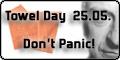If you like my work...
CS700 Codeplug Programming - Adding a repeater
While we have tried to have all the necessary repeaters already added to the codeplug, there may be a case where there is a repeater that you'd like to use, but it is not already in the codeplug. This tutorial will walk you through adding a repeater with the required scan list and zone programming.
Please note that there is a 1000 channel limit in the CS700 radio - make sure you have enough room in the codeplug to add your new repeater channels. You can open up a channel (any channel) and look at the bottom of the box - to the left of the navigation buttons it will tell you "X of Y" - the second number, Y, is how many channels your codeplug currently has. So, that number plus the number of channels you wish to add has to be less than 1000. If it is more than 1000, you will have to delete some channels before you will be able to add all your new channels.
Adding a channel
The first thing we need to do is to add all the channels for the repeater. Each talkgroup that you have programmed on your repeater is one channel. So, if your repeater has 5 talkgroups, you will be programming 6 channels. (One for each talkgroup, and a monitor all channel.) If this is an analog repeater, you will only need one channel.
Information for the repeater
To get started, you will need to gather the information about your repeater. You will need the following information for a DMR repeater:
Frequency
Offset
Color Code
These items will be the same for all channels on your repeater.
If this is an analog repeater, you will also need the tone information in lieu of the color code. (CTCSS, DCS)
Information for the talkgroups
Next, we will collect all the information on the talkgroups. You should already have each talkgroup programmed in your contact list. (If not, you will need to do this first - see the "Updating Contacts" tutorial for directions on how to do this.)
You will need:
Talkgroup name (this, with the corresponding talkgroup ID number, should already be in your contacts list.)
Repeater slot (1 or 2) for this talkgroup (also referred to as a timeslot)
Creating the scan list
While we program each channel, we will need to program its scan list as we go - but you need to have created the scan list first. So, open up a scan list and click the "Add" button on the bottom - give the new scan list a name. (usually the repeater name followed by "scan") That's it for now, we'll populate the scan list in a later step.
Programming a digital channel
Now that we have all the information, it's time to program a channel. Click on the "Add" button on the bottom of the channel screen. This will give you a blank channel with the default information in it. Since this is going to be a digital (DMR) channel, lets first select "Digital" in the Channel Mode box. Now, let's give the channel a name. There is a 16 character limit to the channel name - a good practice is to use 6 characters for the repeater name, followed by a space, then the talkgroup name. Most of the time, this will provide you with enough space to label the channel correctly so you will understand it when it displays on your radio. You can follow how the other channels are named as examples. The radio will display upper and lowercase on the display, so feel free to make it look "nice" by using proper case.
Now lets enter the frequency - put the RX frequency in, then add or subtract the offset (either +5 or -5 mHz for UHF) and enter the TX frequency. Go and set the color code and change "Admit Critera" to "Color Code" too. (Color code is a digital version of tone - if there is more than one repeater on a frequency, this will avoid confusion as to which one you are using.)
Now lets set the talkgroup for this channel - select the talkgroup name from the dropdown list in the "Contact Name" box. If you need this channel to also hear other talkgroups, you can select a "Group List" that contains those talkgroups from the "Group List" dropdown.
Now you'll need to set the timeslot for your talkgroup - this is set in the "Repeater Slot" box, it will either be a 1 or a 2.
Lastly, we'll set the rest of the options.
Bandwidth - this should be set to 12.5 kHz for a digital channel.
Scan list - if this channel is meant to scan others, (such as your "Monitor All channel) you will set the name of the scan list here.
Squelch - usually this is left at "Normal".
RX Ref Frequency and TX Ref Frequency - for channels with a 12.5 kHz bandwidth, set these at "Medium".
TOT[s] - this is the Time Out Timer for the repeater channel. I usually set mine at 180 seconds. If you set it too high, you risk tripping the repeaters time out timer, so I don't suggest anything higher than 180.
TOT Rekey Delay[s] - I leave this one set at 0. This is the setting on when you will be allowed to rekey the radio after the radio's time out timer trips. You can set it to whatever makes you comfortable.
Power - I keep this set to "High" - you can always have programmed one of the side buttons on the CS700 to change power levels if you wish.
Adding your channels to your scan list
You should already have created the scan list for this repeater in the steps above - while you don't have to have a scan list, if you are going to have a monitor all channel or want to be able to scan your zone, you will want one.
Open the scan list for your new repeater. On the left side of the box (which lists all the channels in your codeplug) you will scroll down until you see the first channel you want to add - click on it once, then click the "Add" button - it will move that channel into the right side of the box. Do this for all the channels you wish to scan. Don't forget, you may want to include simplex in this list. Do not add the monitor all channel(s) to this list.
Adding your channels to your zone
Almost done! The last thing we need to do is to create the zone for your repeater. Since the CS700 channel knob is a 16 position selector, there are a maximum of 16 channels that you can have in any given zone. If you have more than 15 channels (talkgroups), you may have to break up the list into two different zones. (I say 15 channels, as traditionally you will want the 16th channel to be a monitor all channel.) Open up one of your existing zones and click the "Add" button on the bottom. Name your zone, then on the left side of the box (which lists all the channels in your codeplug) you will scroll down until you see the first channel you want to add - click on it once, then click the "Add" button - it will move that channel into the right side of the box. Do this for all the channels you wish to have in your zone. (Up to 16 channels.) Don't forget, you may want to include simplex in this list. Don't forget to add the monitor all channel(s) to this list, usually as the last channel(s).
Using the "Placeholder X" zones, scanlists and channels
When there is room available in the codeplugs I create, I like to have "template" zones, scanlists and channels. This will make it very easy for you to add a repeater into the codeplug.
All you'll have to do is find the placeholder channels you want to use (for this example, I'll use Placeholder 2) and change the names of all the Placeholder 2 channels to the name of your repeater, then edit the frequency. (both RX and TX!) Also check the color code to make sure it is correct. The rest of the information should be pre-set based on your DMR network that the codeplug is for. NOTE - if you are adding a repeater that is not in your network, perhaps you are going on vacation in another state, the Placeholder channels may not be the best way for you to add it - different networks require different settings. To avoid confusion, for a different network I would advise adding the repeaters manually using the directions above.
After you are done editing all the Placeholder 2 channels, then go and rename your Placeholder 2 zone - you'll notice the channels are already there, and are already named. (They get the name from the channel that you were just editing. No double work!) Then do the same with renaming the Placeholder 2 scanlist, and done!
If you like my work...