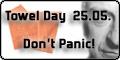If you like my work...
AB1JU NCPRN CS700 Codeplug Programming - Updating Contacts
**NOTE** The following, while accurate at the time of writing, has now been made easier with the addition of N0GSG's Contact Manager. I would suggest using it instead of the following and at some point I will be updating the directions to use it.
This is the software you want to use if you want to convert my CS700 codeplug to one of the other radios - Connect Systems CS700/CS701/CS750/CS800/CS801/CS800D radios, as well as the Tytera MD-380/390/390GPS, TYT MD2017/MD9600, AnyTone AT-D868UV and AT-D858, Retevis RT3, and similar radios that use the RDT/RDB file formats.
It's fairly easy to do and if you need help, you can use the Contact AB1JU page and I'll do my best to give you some help.
The Digital Contact section of the CS700 codeplug contains 2 types of contacts - Group Calls and Private Calls. This is similar to a phonebook - it changes ID numbers into names that are displayed on the radio. This phonebook function is local to your radio only - whatever name is in your contact list is what will show up, regardless of anyone else's settings. The DMR system only transmits / receives ID numbers - it does not pass the actual name, the mapping of number to name is accomplished in your radio only.
Group Calls
A Group Call is the ID number of each individual talkgroup on a DMR system - WorldWide, North America, etc. These are required to receive and transmit on the system. Group Calls should ideally be placed at the top of the Digital Contact list. Be careful when editing these group calls - changing / deleting / adding group calls, if done incorrectly, will inadvertently change the corresponding information in your DMR channels.
Adding a Group Call (Talkgroup ID)
Adding a Group Call is fairly simple - but, you want to have all your group calls together at the top of the list. While you can just go into the software and add a group call at the bottom of the list (which is what the software does when clicking the "add" button) when you go to update your private calls, the procedure to update the private calls will wipe out that addition as well as changing the associated channel information.
Using this procedure will have you updating all your private calls as well.
The first step is to get a copy of the Contact Manager software written by G4EML. This is available from the file section of the CS700 Yahoo Group. Open the program, and click "File - Open Codeplug" - this will load the contacts from your current codeplug. Select the first Private Call in the list by clicking on the line number on the left. Click "Edit - Delete to End" - this will remove all the private calls from the list, leaving just your group calls. Now you can add the new group call to the list - double click the "Name" field on the last (blank) line to start entering your information. Enter the name (what you want to call it), select call type of "Group", enter the ID number and for call receive tone select "Yes". When you are finished adding your last group call, then proceed to update (re-add) your private calls.
Reordering your Group Calls
This gets a bit tricky - well, not so much as tricky, but annoying. While you can do it, I would not suggest it as the order of the group calls does not affect the operation of the radio and you will not see any difference while using the radio. The order of the group calls only comes into play when you are programming a channel, and even then it's not that important. You can use the Contact Manager software to re-order the Group Calls, but when you do you will have to go back through all the channels and make sure that your Contact Name is still set correctly. (Odds are, it won't be.) This gets annoying with a lot of channels. Trust me on this one.
Deleting a Group Call
This is similar to reordering - while you can, it is not suggested to do so. (For similar reasons - it will mess up the contact names in a lot of your channels.) Having an unused group call will not affect your operation of the radio, so unless you absolutely need the room in your codeplug, I'd just leave them be. You can rename an unused group call to something else if you wish without messing up your channels - this may work out better than just adding a new one in the long run.
Private Calls
A private call is how your radio knows who you are talking with. That being said, with over 8000 user IDs issued, you will never have all contacts in your radio. The CS700 is limited to a total of 1000 contacts, this includes your group calls. The best practice is to just load all the contact IDs from your area. Not having a contact listed in your radio will never stop you from communicating with someone - you will just see their ID number on your display instead of a name. If you have people that you frequently talk to outside of your area, you can always add them manually to your list. (As long as there is room left.)
Updating the Private Calls
To start updating your private calls, Open the Contact Manager program, and click "File - Open Codeplug" - this will load the contacts from your current codeplug. Select the first Private Call (or, if you have private calls added that are out of your area, click on the first private call from your area) in the list by clicking on the line number on the left. Click "Edit - Delete to End" - this will remove all the private calls from that point (including that point) forward, leaving just your group calls / out of area private calls. Now you can add any private calls that are out of your area - double click the "Name" field on the last (blank) line to start entering your information. Enter the name (what you want to call it), select call type of "Private", enter the ID number and for call receive tone select "No". Remember what the last private call you entered is, the next time you do this you will select the private call below that to do the "Delete to End" function. Now you will need to go to the DMR-MARC CSV generator website - enter the full name of each state you want contacts for, then click "Create". Open a spreadsheet program, for the purposes of these instructions, we will be using Microsoft Excel. Once excel is open, click back to the contact list webpage, type "Ctrl-A" to select all, then type "Ctrl-C" to copy. Click back to excel, and click the "Paste Special" button - select "Text" and click ok. You should now see the list from the webpage pasted into excel. Click on the "Data" tab, and click the "Text-to-Columns" wizard button. On the first screen, make sure "Delimited" is selected, click Next. On the second screen, make sure only "Comma", "Space" and "Treat consecutive delimiters as one" are checked, click next. The third screen should have "General" selected, that is fine, just click Finish. Now your data should be parsed into 4 columns - we don't need the 4th column, so click on the "D" heading to highlight that column, then right click it and select "Delete". (If you want the Radio Type Code - the letter in the 4th column - to be included in your contact name, on the second screen do not check "Space" and ignore the directions on deleting the 4th column, there will not be one. This information is not very useful to me, therefore I do not include it in the contacts I import into the codeplug.) Once you have your 3 columns ready to go, do a Save As and save the file. Make sure the "Save as type" is set to CSV (Comma Delimited). Make a note as to where you saved this file. Now, back in the Contact Manager program, click File - Append Private Contacts From CSV File and select the file you just saved. You should now have all the private contacts in your list. Click File - Save Codeplug as and give it a name. I like to append a letter (or you can use a number) on the end of the filename I used to open the file - so if I opened mycodeplug.rdt, I would save it as mycodeplugA.rdt or mycodeplug1.rdt - just in case. Now all your contacts should be up to date!
Reordering your Private Calls
The best way to do this is to sort your excel spreadsheet before saving / importing your information into the Contact Manager software. In excel, on the right end of the home tab is a "Sort and Filter" button that will accomplish this. If you don't have a current spreadsheet, you can always use the Contact Manager software to export your private contacts to a CSV file (under the File menu) and open that file in excel to do the sort.
Deleting a Private Call
This is fairly simple - either delete it right from the programming software or use the Contact Manager to do so. The only thing deleting a private contact may affect is if you have one programmed into a "Number Key Quick Contact Access" or the "One Touch Access" area in the "Buttons Definitions" area in the CS700 software. After deleting private contacts, just check that screen to make sure everything is as it should be.
If you like my work...